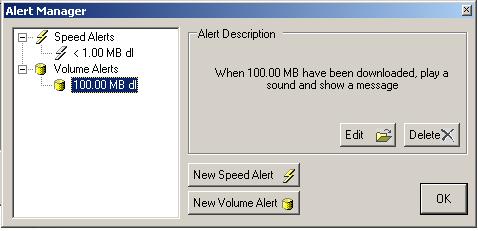
Alerts Screen
Bitmeter can be configured to notify you when certain events occur. These notifications are managed via the Alerts Manager screen, accessible via the Alerts... option on the main menu.
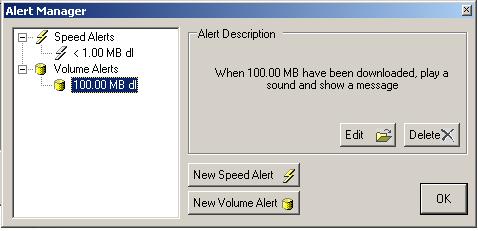
There are 2 types of alerts that can be created: Speed Alerts and Volume Alerts. A Speed Alert will be triggered when your upload or download speed rises above, or falls below, a value that you specify. This can be useful, for example, if you are performing a large download and you want to be informed when it has completed, or if there has been a problem and the download has aborted; in either of these cases you would expect your download speed to drop down to 0, so you might configure a speed alert to inform you when this occurs.
To create a speed alert, click the New Speed Alert button on the Alert Manager screen - this will open the Speed Alert Editor
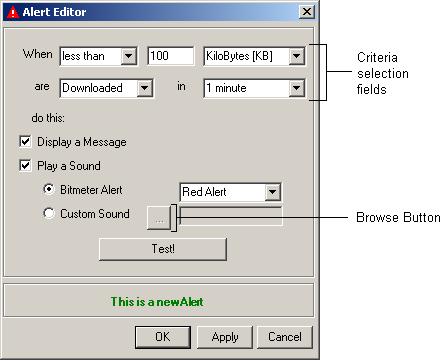
On this screen you must tell Bitmeter what you want to be informed about, and how you want to be informed. Use the 5 boxes at the top of the screen to specify the criteria for your alert. When an alert is triggered there are 2 ways that Bitmeter can notify you - either by displaying a scrolling message on the main display window, or by playing a sound. Tick one or both of the Display a Message and Play a Sound boxes, according to your preference. Bitmeter comes with a number of alert sounds built in, these can be selected by choosing the Bitmeter Alert option, and then choosing an item from the list. Alternatively you can use your own sound for the alert - just choose the Custom Sound option, and click the Browse Button to select the file containing the sound you wish to use (the sound must be contained in a '.WAV' file). Once you have configured your notification option you can test the alert to see what will happen once it is triggered - use the Test Button to do this, click the button a second time to stop the test. Once you have created the alert, click OK - you will be returned to the Alert Manager screen, and you will see a new entry in the display representing the alert that you have just created.
A Volume Alert is triggered when you have uploaded, or downloaded, a specified amount of data, measured from when the alert was created. This can be useful if, for example, your Internet Service Provider restricts the amount that you can download each month, and you want to be notified when you are approaching your limit.
To create a Volume Alert, click the New Volume Alert button on the Alert Manager screen - this will open the Volume Alert Editor
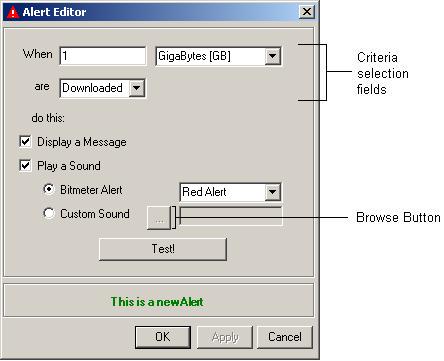
The layout of this screen is quite similar to the Speed Alert Editor - to set up an alert just use the 3 boxes in the upper part of the screen to specify the appropriate size of the upload or download limit, and select the notification options as before.
To change an alert at a later time, select it on the Alert Manager screen, and press the Edit Button - this will re-open the Alert Editor screen, where you can change any of the details that you entered previously. To delete an alert, select it and click on the Delete Button.
Alert sounds are played only once when an alert is triggered, however scrolling notification messages will be redisplayed indefinitely, until they are cancelled (this is useful if you leave your computer for a while, and the alert is triggered when you are not around) to remove a notification message, use the Cancel Alert option on the main menu, or just click Ctrl+C while the Bitmeter main window is selected.