Codebox Software
BitMeter II
BitMeter 2 is a bandwidth meter - it allows you to visually monitor your internet connection by displaying a scrolling graph that shows your upload and download speed over time. BitMeter is freeware - ie. it is given away completely free of charge, there is no trial period, no time-limited features, no spyware, and no adware, guaranteed.
This is what BitMeter looks like. The different colours on the graph represent your upload and download speeds, the display updates every second, and the current speeds are also displayed numerically in the lower part of the window.

If you want to see historical data you can use the Statistics window to see what's been going on over the last few hours, days or weeks.
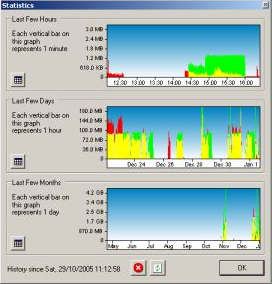
The data shown in each of the graphs is also available numerically, and can be exported to a spreadsheet for detailed analysis.
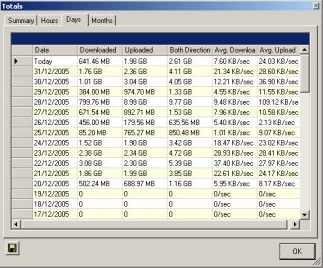
As well as keeping a record of your connection usage, BitMeter has a lot of other handy features - for example a web interface:
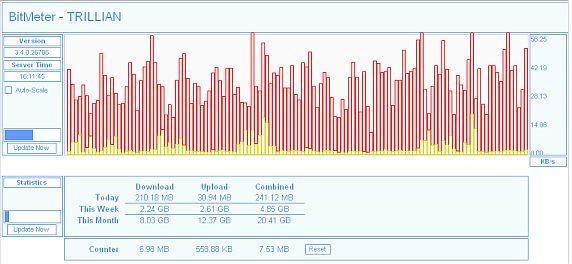
See a demo of how you can monitor your speed remotely over the internet via an ordinary web browser
Using the Alerts feature, BitMeter can notify you when you have uploaded/downloaded a certain amount, or if your speed goes above or below any limit that you specify.
Does your ISP restrict how much you can download each month? Maybe the ISP Restrictions screen would be useful, just enter details of your monthly quota, and BitMeter will warn you when you approach your limit.
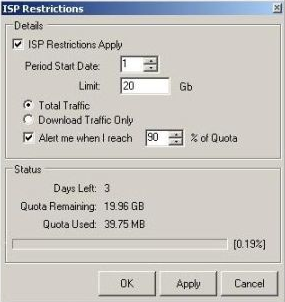
BitMeter also includes an on-screen Stopwatch, which can be configured to display all sorts of information such as upload and download totals, and average, maximum and minimum speeds

There is also a handy calculator for working out how long a download will take, or how much you can transfer in a given time
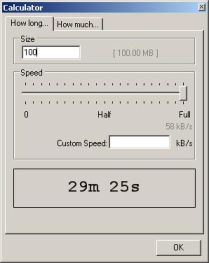
The BitMeter graph can be set to 'float' so that it never gets lost behind other windows, and can also be made partially transparent. It also has a Click-Through mode, ensuring that it never gets in your way - you can access other windows underneath BitMeter by just clicking straight through the graph.
The InfoPane feature creates a small window that hovers by your mouse pointer showing exactly what speed each point on the graph represents:
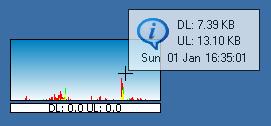
BitMeter has now been translated into the following languages by members of the user community: Czech, Danish, German, Spanish, Italian, Portuguese, Russian, Traditional Chinese, Arabic, Simplified Chinese, Swedish, Dutch, Slovak, French, Japanese, Brazilian Portuguese and Hungarian..
BitMeter has many other features, some of which are listed below - the Settings screen alone has more than 80 different options for you to choose from, and there is also a comprehensive 36-page help file to guide you through it all.
Other BitMeter features:
- Audio notification at regular (configurable) time intervals - different tones are played according to your current upload or download speed (tone boundaries are also configurable)
- Audio notification each time a certain amount of data is transferred (uploaded, downloaded or both)
- Animated System Tray icon shows upload and download speeds
- Check for new version (with auto-check option and proxy support)
- Select any combination of network cards to monitor or ignore
- Configurable graph scale - set to any value, or set to auto-adjust according to your speed
- Connection Speed Helper
- Option to display current graph maximum on screen
- Change units used in readout (Kb,KB,Mb,MB)
- Change graph type (bar or line graph)
- Interval bars with adjustable time period
- Adjustable scroll interval (anywhere between 1 and 60 seconds)
- Save favourite colour combinations for later use, or use one of the preconfigured colour-schemes.
- Configure System Tray tooltip information (including speeds and days totals)
- Show or hide readout area, or adjust its font-size.
- Auto-start option for current user, or all users
- Manual and automatic backup options of configuration and traffic history information.
Bitmeter 2 requires version 1.1 or later of the Microsoft .NET framework to be installed. This can be downloaded directly from the Microsoft web site, via the link on the right of this screen.